In this tutorial, we'll cover some basic tasks like adding, editing, disabling, and deleting users.
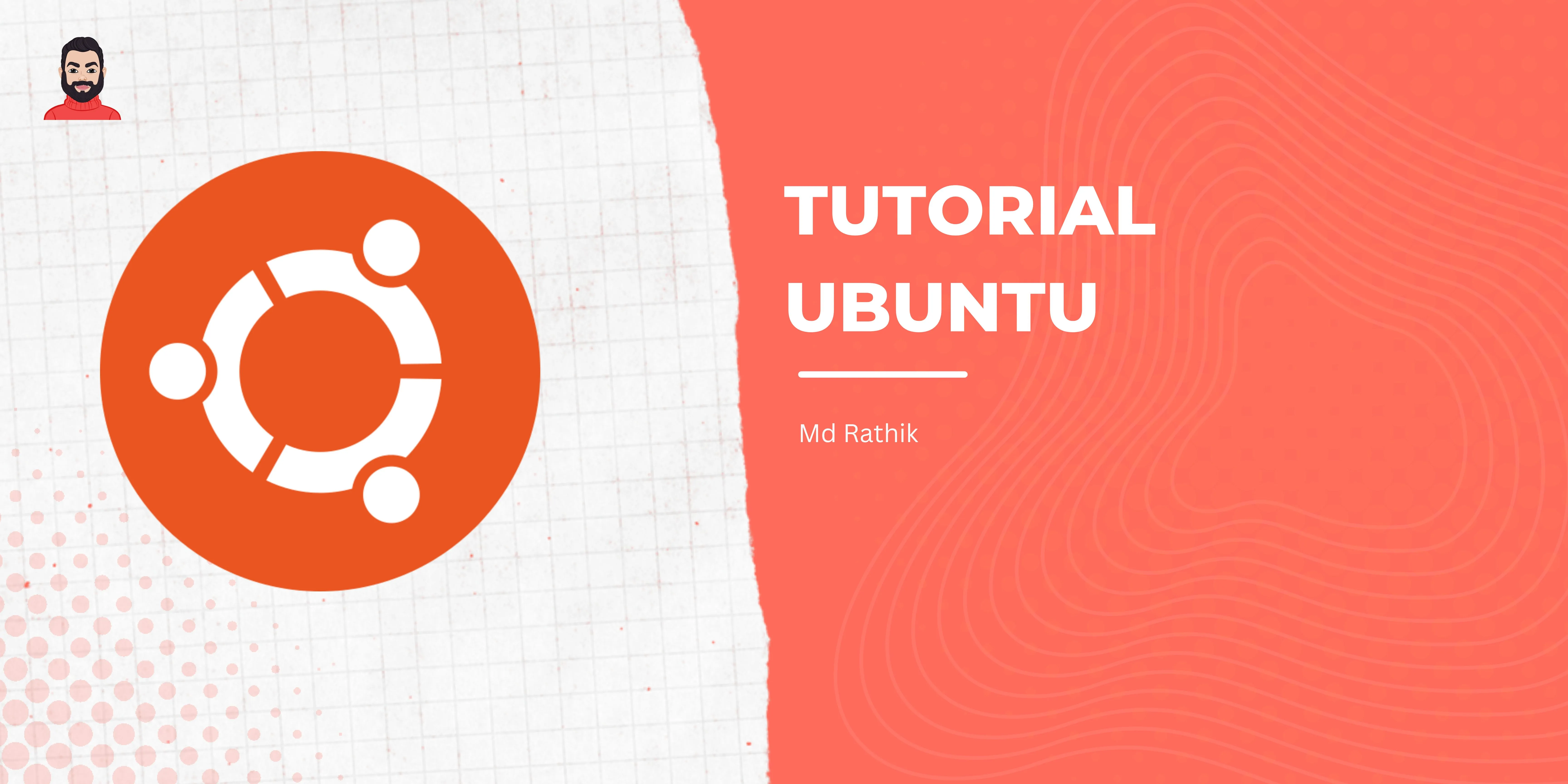
1. How to see all users in Ubuntu:
If you want to see all the users in your Ubuntu system, you can do so easily by using a simple command. To get started, open up a terminal window by pressing Ctrl+Alt+T. Then, type in the following command:
cut -d: -f1 /etc/passwdThis command will list all the usernames on your system. Each username will be displayed on a separate line.
2. How to add a user in Ubuntu:
If you want to add a new user in Ubuntu, you can do so using the adduser command. To get started, open up a terminal window and type in the following command:
sudo adduser usernameReplace "username" with the name you want to give the new user. You'll be prompted to enter a password for the new user and some other details. Once you've entered all the required information, the new user will be added to your system.
3. How to edit a user's password in Ubuntu:
If you need to change a user's password in Ubuntu, you can do so using the passwd command. To get started, open up a terminal window and type in the following command:
sudo passwd usernameReplace "username" with the name of the user whose password you want to change. You'll be prompted to enter a new password for the user twice. Once you've entered the new password, it will be updated.
4. How to disable a user in Ubuntu:
If you want to disable a user account in Ubuntu, you can do so using the usermod command. To get started, open up a terminal window and type in the following command:
sudo usermod -L usernameReplace "username" with the name of the user you want to disable. This will lock the user's account and prevent them from logging in.
5. How to enable user in Ubuntu
Copy this command , and paste in your terminal to eanble user.
sudo usermod -U usernameThis will unlock the user's account and allow them to log in again.
Note that if you want to enable a user account that has been locked due to too many failed login attempts, you may need to reset the account's failed login count using the pam_tally2 command. Here is an example command:
Replace "username" with the name of the user whose failed login count you want to reset. This will clear the user's failed login count and allow them to log in again
6. How to delete a user in Ubuntu:
If you need to delete a user account in Ubuntu, you can do so using the deluser command. To get started, open up a terminal window and type in the following command:
sudo deluser usernameReplace "username" with the name of the user you want to delete. This will remove the user's account and all their files from the system.
That's it! These are are some the basic tasks that you can perform with user accounts in Ubuntu.

